You can create your own customised commands. You can even use custom command variables to input specific data or data ran from the command, as well as text to response commands.
These commands will have a global cooldown in your chat of 10 seconds.
Additionally, you can view the currently active commands in your channel by running -commands bringing you to a page like hysbot.com/commands/cakier where you can see active commands.
This page doesn’t include the custom variables, they can be viewed in the Custom Variables category.
Create a Custom Command
You can create a custom command using the following format, replacing <command> and <text>;
- Usage:
-settings commands add <command> <text> - Example:
-settings commands add !boop @$[user-arg] was booped by @$[user-display_name]!
Edit a Custom Command
You can edit a custom command using the following format, replacing <command> and <text>;
- Usage:
-settings commands edit <command> <text> - Example:
-settings commands edit !boop @$[user-arg] was booped, lol.
Delete a Custom Command
You can delete a custom commands, using the following format, replacing <command>;
- Usage:
-settings commands delete <command> - Example:
-settings commands delete !yell
View the Custom Commands
You can view the custom commands by running the following command;
- Usage & Example:
-settings commands view
Reset the Custom Commands
You can reset the custom commands with the following commands;
- Usage and Example:
-settings commands reset - Confirm Reset:
-settings commands reset confirm